Certificate Signing Request (CSR) - MS SBS Server 2008
To create your CSR using the "Add a Trusted Certificate Wizard" In Microsoft SBS Server 2008
1. Open the Windows SBS Console. To open it, click Start, click All Programs, click Windows Small Business Server, click Windows SBS Console.
2. Go to Network in the Task Pad and click on Connectivity.
3. Select Add a trusted certificate.
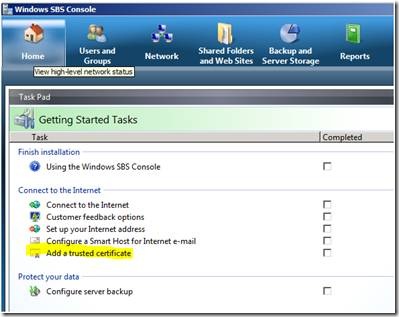
3. The wizard will open. Review the information on the Welcome page, and then click Next.
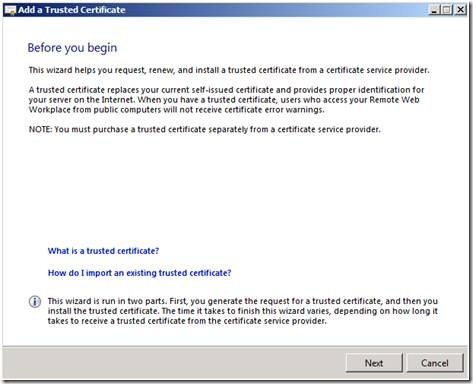
4. On the Get the certificate page, bubble the I want to buy a certificate from a certificate provider, and then click Next.
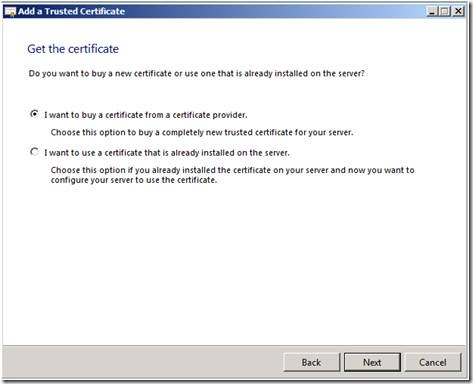
5. Verify the information that is used to generate the request for the certificate. Please pay close attention to the "Issued To" box as this will be the common name associated with the SSL Certificate.
Your Organization should be the full legal name of your company as officially registered
If you do not have a State / Province, enter the city information again.
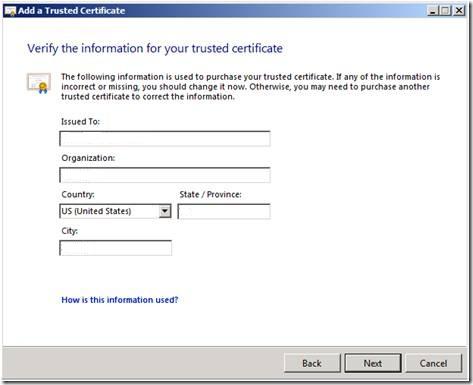
6. Windows SBS 2008 generates the encoded information. On the Generate a certificate request page, click Copy, and then paste the information into our order form, or save the encoded information to a file. By default, it is saved as SBSCertRequest.txt. in the My Documents directory.
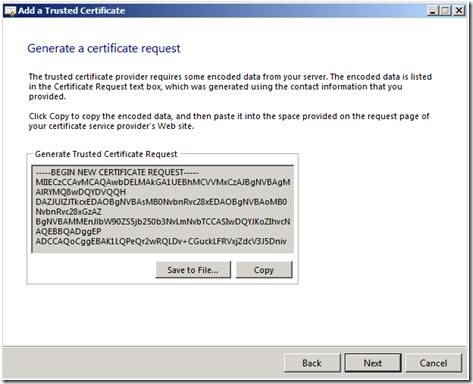
SSL Certificate Support
- SSL Certificate Support
- SSL Certificate FAQ
- EV SSL Overview
- EV SSL Requirements
- How To Create A CSR
- MS Exchange Server 2007 CSR
- MS Exchange Server 2010 CSR
- MS Exchange Server 2013 CSR
- MS SBS Server 2008 CSR
- MS Windows 2003 - IIS 6 CSR
- MS Windows 2008 - IIS 7 CSR
- MS Windows 2012 - IIS 8 CSR
- Outlook Web Access CSR
- Apache SSL CSR
- Cisco ACS 3.2 CSR
- IBM Websphere MQ CSR
- IBM HTTP Server CSR
- Lotus Domino 7.0 CSR
- Lotus Domino 8.0 CSR
- Covalent Apache ERS 2.4 CSR
- Covalent Apache ERS 3.0 CSR
- F5 BIG-IP CSR
- F5 Firepass CSR
- Mirapoint Message Server CSR
- Nortel SSL Accelerator CSR
- Oracle Wallet Manager CSR
- BEA WebLogic 6.0 CSR
- BEA WebLogic 8.1 CSR
- BEA WebLogic 10.1 CSR
- Barracuda Networks CSR
- SonicWALL SSL CSR
- cPanel WHM CSR
- Paralells Plesk Panel CSR



