Create Certificate Signing Request (CSR) - MS Exchange 2010
To create your CSR using the New Microsoft Exchange 2010 Certificate Wizard
Note: The recommended key bit size is 2048-bit. All certificates that will expire after December 31, 2013 must have a 2048 bit key size
1. Open the Exchange Management Console by going to Start > Programs > Microsoft Exchange 2010 > Exchange Management Console.
2. Select Manage Databases
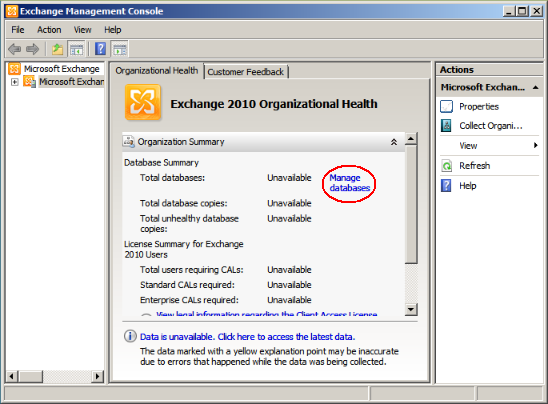
3. Select "Server Configuration" in the left menu, and then "New Exchange Certificate" from the actions menu on the right.
4. When prompted for a friendly name, enter a name by which you can easily remember and identify this certificate. This name is used for identification only and does not form part of the CSR.
5. Under Domain Scope, you can check the box if you will be generating the CSR for a wildcard. Otherwise, just select next. If you do select that box for a wildcard, move to step 7.
6. In the Exchange Configuration menu, select the services that will be secured, and enter the names through which you connect to those services, when prompted.
7. At the next screen, you will be able to review a list of the names which Exchange 2010 suggests you include in your certificate request.
Your Organization should be the full legal name of your company as officially registered
Your Organization unit is your department within the organization responsible for SSL
If you do not have a state/province, enter the city information again.
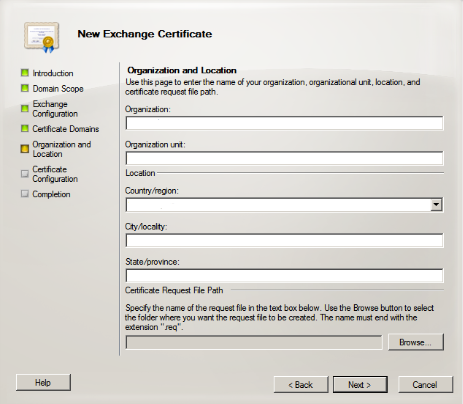
8. Click "Browse" to save the CSR to your computer as a .req file, then Save, then Next, then New, and then Finish.
9. You will now be able to open the CSR with notepad. Copy everything from the first - of the BEGIN line right through to the last - of the END line into the online order form.
SSL Certificate Support
- SSL Certificate Support
- SSL Certificate FAQ
- EV SSL Overview
- EV SSL Requirements
- How To Create A CSR
- MS Exchange Server 2007 CSR
- MS Exchange Server 2010 CSR
- MS Exchange Server 2013 CSR
- MS SBS Server 2008 CSR
- MS Windows 2003 - IIS 6 CSR
- MS Windows 2008 - IIS 7 CSR
- MS Windows 2012 - IIS 8 CSR
- Outlook Web Access CSR
- Apache SSL CSR
- Cisco ACS 3.2 CSR
- IBM Websphere MQ CSR
- IBM HTTP Server CSR
- Lotus Domino 7.0 CSR
- Lotus Domino 8.0 CSR
- Covalent Apache ERS 2.4 CSR
- Covalent Apache ERS 3.0 CSR
- F5 BIG-IP CSR
- F5 Firepass CSR
- Mirapoint Message Server CSR
- Nortel SSL Accelerator CSR
- Oracle Wallet Manager CSR
- BEA WebLogic 6.0 CSR
- BEA WebLogic 8.1 CSR
- BEA WebLogic 10.1 CSR
- Barracuda Networks CSR
- SonicWALL SSL CSR
- cPanel WHM CSR
- Paralells Plesk Panel CSR



