Create Certificate Signing Request (CSR) - MS Exchange 2013
To create your CSR using the New Microsoft Exchange 2013 Admin Center
Note: The recommended key bit size is 2048-bit. All certificates that will expire after December 31, 2013 must have a 2048 bit key size
1. Access the Microsoft Exchange Admin Center by opening a browser and browsing to https://localhost/ecp .
2. Enter your login information.
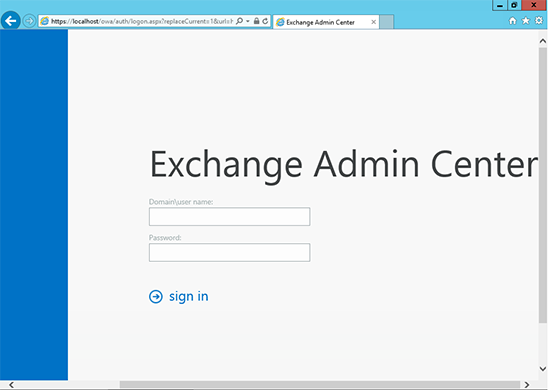
3. Follow the link to Servers on left column, then Certificates towards the top right then click the + symbol.
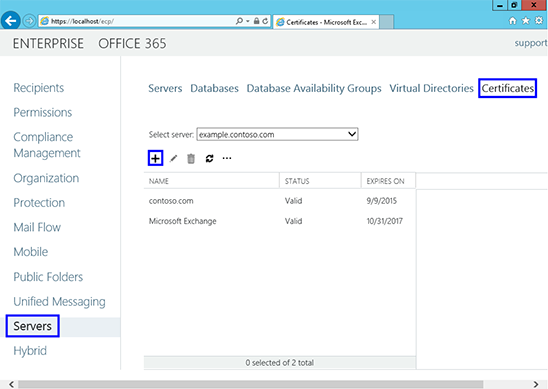
4. On the "new exchange certificate" screen choose the "Create a request for a certificate from a certification authority".
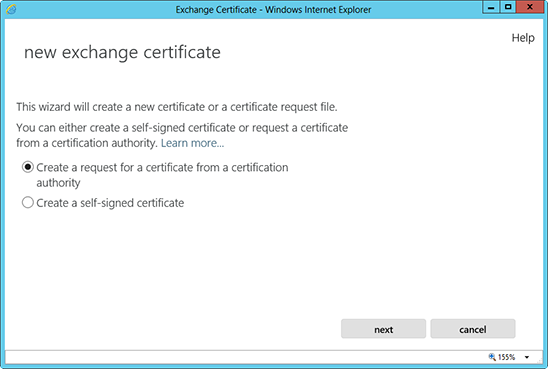
5. Enter an easy to remember name for the friendly name so you can remember this later.
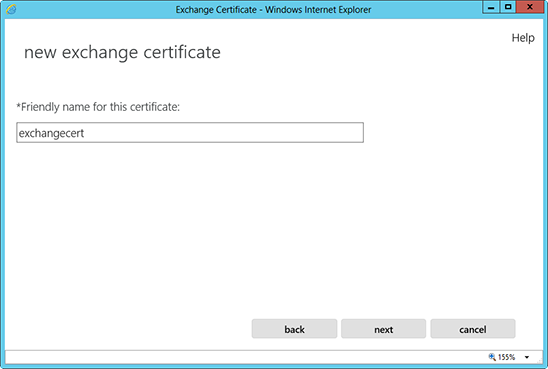
6. If your generating a CSR for a wildcard, please check the box labeled "Request a wild-card certificate...", if not just click next.
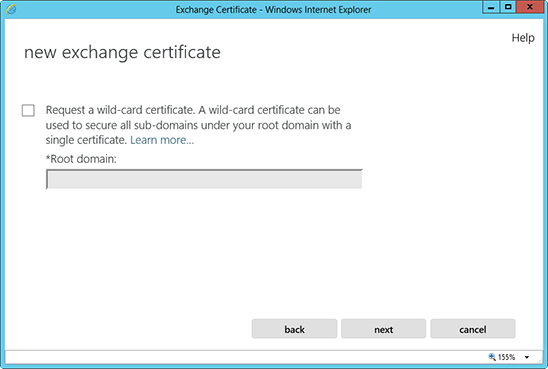
7. Choose the server you want to store the certificate request on from the drop-down menu.
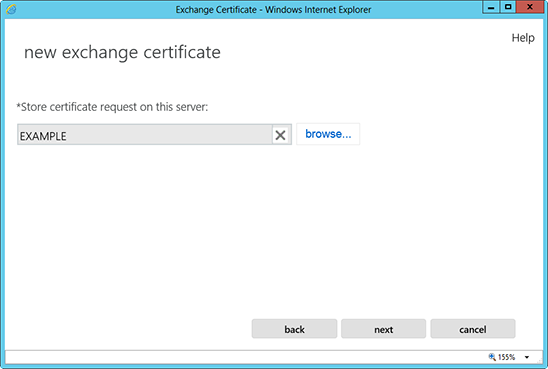
8. If you are doing a wildcard cert, you will skip this step. From the list, select the services which you plan on running securely by using Ctrl+Click to highlight the services.
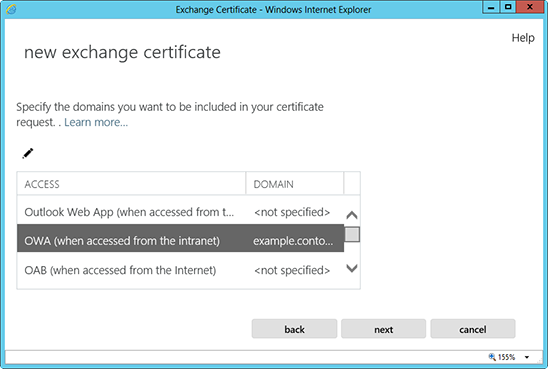
At the next screen, you will be able to review a list of the names which Exchange 2013 suggests you include in your certificate request. .Review those names and add any extra names by using the + button.
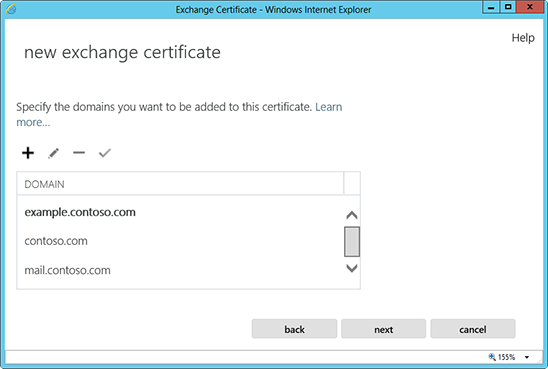
9. Next you'll be asked to "Specify information about your organization". Please bear in mind, if you don't have a state/province just enter your city again.
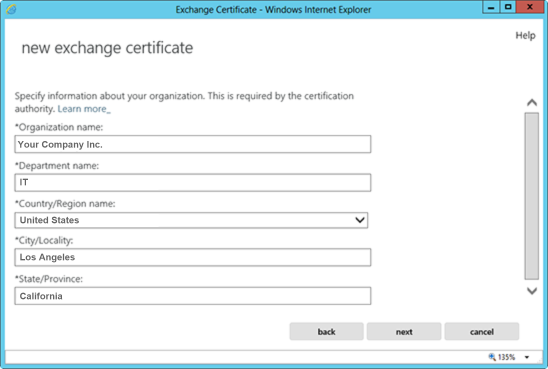
10. Finally, to save your CSR to your computer as a .req file, enter a network share path and click finish
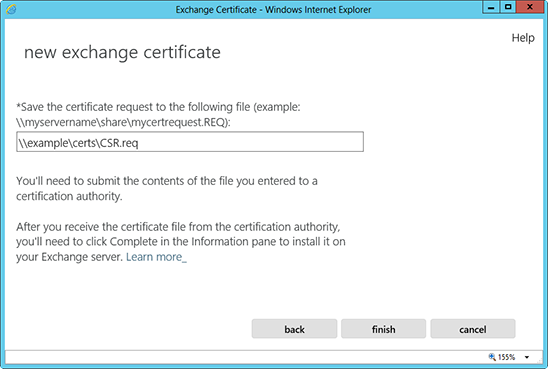
11. You will now be able to open the CSR with notepad. Copy everything from the first - of the BEGIN line right through to the last - of the END line into the online order form.
SSL Certificate Support
- SSL Certificate Support
- SSL Certificate FAQ
- EV SSL Overview
- EV SSL Requirements
- How To Create A CSR
- MS Exchange Server 2007 CSR
- MS Exchange Server 2010 CSR
- MS Exchange Server 2013 CSR
- MS SBS Server 2008 CSR
- MS Windows 2003 - IIS 6 CSR
- MS Windows 2008 - IIS 7 CSR
- MS Windows 2012 - IIS 8 CSR
- Outlook Web Access CSR
- Apache SSL CSR
- Cisco ACS 3.2 CSR
- IBM Websphere MQ CSR
- IBM HTTP Server CSR
- Lotus Domino 7.0 CSR
- Lotus Domino 8.0 CSR
- Covalent Apache ERS 2.4 CSR
- Covalent Apache ERS 3.0 CSR
- F5 BIG-IP CSR
- F5 Firepass CSR
- Mirapoint Message Server CSR
- Nortel SSL Accelerator CSR
- Oracle Wallet Manager CSR
- BEA WebLogic 6.0 CSR
- BEA WebLogic 8.1 CSR
- BEA WebLogic 10.1 CSR
- Barracuda Networks CSR
- SonicWALL SSL CSR
- cPanel WHM CSR
- Paralells Plesk Panel CSR



